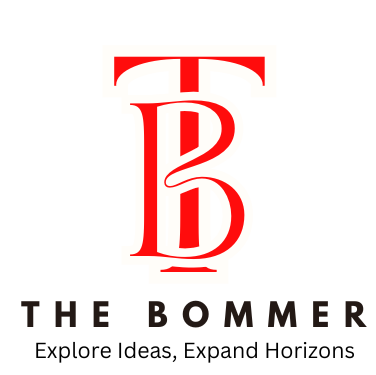When it comes to crafting engaging, immersive, and believable gaming experiences, physics often plays a starring role. From the trajectory of a projectile to the way a character collides with the environment, physics calculations directly influence the feel of a game. Unity, one of the most widely used engines by any unity game development company, provides a robust physics system built on NVIDIA’s PhysX engine. However, using it effectively requires more than simply dragging and dropping components. Developers must carefully balance realism, performance, and playability.
This article explores the best practices for handling physics calculations in Unity to deliver both realism and smooth gameplay.
1. Understand Unity’s Physics Engine
Unity leverages PhysX, which handles rigidbodies, colliders, joints, triggers, and forces. While PhysX offers real-time physics simulations, it isn’t designed to be a 100% accurate scientific tool. Instead, it strikes a balance between realism and performance—which is exactly what games need.
To use it effectively:
- Treat physics as a tool for game feel rather than real-world precision.
- Understand limitations: extreme scenarios like very small or very large scales can break calculations.
- Use Unity’s documentation as a reference but always prototype and test in context.
2. Optimize Rigidbody Usage
Rigidbodies are the backbone of Unity’s physics system. They allow objects to react to forces, collisions, and gravity. But overusing them can tank performance.
Best practices:
- Apply rigidbodies only to objects that need dynamic physical behavior. For static or purely decorative assets, use static colliders instead.
- Freeze unused axes in the Rigidbody constraints panel to reduce unnecessary calculations.
- For projectiles or fast-moving objects, enable Continuous Collision Detection to avoid “tunneling” (where objects pass through surfaces).
3. Manage FixedUpdate vs. Update
Unity separates Update (runs every frame) and FixedUpdate (runs at fixed time intervals for physics calculations). Mismanaging these can lead to jittery or unpredictable behavior.
Best practices:
- Always apply forces, velocity changes, and physics-related code in FixedUpdate, not Update.
- Use Update for player input, then pass values to FixedUpdate for actual physics responses.
- Avoid mixing the two loops; consistency is key for stable physics behavior.
4. Balance Realism with Playability
Absolute realism doesn’t always make for fun gameplay. A hyper-accurate car simulation might frustrate players who expect a more arcade-like experience.
Tips for balancing realism and playability:
- Adjust mass, drag, and angular drag to create the “weight” and responsiveness players expect.
- Use Physics Materials (friction, bounciness) to fine-tune surface interactions.
- Simplify calculations when realism doesn’t add value—e.g., approximate instead of simulating fluid dynamics.
5. Layer-Based Collision Management
By default, every object collides with every other object, which is rarely necessary. Unity’s collision matrix lets you fine-tune interactions.
Best practices:
- Set up collision layers so only relevant objects interact (e.g., bullets colliding with enemies but not other bullets).
- Use triggers for detection without physical response (e.g., checkpoints, pickups).
- This drastically reduces CPU load and avoids unwanted behaviors.
6. Handle Performance Bottlenecks
Physics can become a major bottleneck if unmanaged. To maintain smooth framerates:
- Use primitive colliders (box, sphere, capsule) instead of mesh colliders whenever possible.
- Combine complex colliders into compound shapes rather than one large mesh collider.
- Avoid scaling colliders at runtime; Unity recalculates them, which is expensive.
- Profile your project with Unity Profiler to identify physics bottlenecks early.
7. Leverage Interpolation and Extrapolation
Physics runs in fixed time steps, while rendering runs every frame. This mismatch can cause stuttering.
Unity provides interpolation (smooths object movement between frames) and extrapolation (predicts future positions).
- Use interpolation for player-controlled characters or objects where smoothness is critical.
- Use extrapolation carefully for AI or secondary objects.
These small tweaks often make a big difference in how polished a game feels.
8. Control Physics Time Step Settings
Unity’s Time settings let you adjust the fixed timestep (default: 0.02 seconds = 50 updates/sec).
- For more accurate simulations (e.g., racing games), reduce the timestep.
- For performance-focused games, increase it slightly to reduce CPU load.
- Avoid making it too small—this increases calculations and may slow down gameplay.
The key is to profile and test until you strike a balance between accuracy and performance.
9. Use Joints Thoughtfully
Joints (hinge, spring, fixed, configurable) add realism but can be computationally expensive.
Best practices:
- Limit the number of joints in a scene.
- Use Configurable Joints sparingly—they’re powerful but complex and performance-heavy.
- For simple mechanics, fake the effect with animation or scripting rather than joints.
10. Test Across Devices and Platforms
Unity’s cross-platform nature means your physics may behave differently on mobile, console, and PC. Differences in framerate and hardware can expose flaws in calculations.
Tips:
- Always test physics-heavy features on target devices.
- Use consistent physics scaling to prevent unexpected behaviors.
- Keep mobile hardware limitations in mind—avoid excessive physics objects in a single frame.
11. Fake Physics Where Possible
Not every element in a game requires full simulation. In fact, many AAA games “fake” physics for performance and predictability.
Examples:
- Use simple lerp-based motion for falling debris instead of rigidbody physics.
- Animate environmental effects (like wind or leaves) rather than simulating.
- For scripted cutscenes, predefine interactions instead of relying on real-time physics.
This approach frees resources for areas where realism truly matters.
Conclusion
Handling physics in Unity isn’t just about realism—it’s about gameplay experience. Developers who master the balance between accuracy, performance, and player expectation are the ones who create immersive, smooth, and enjoyable games. From optimizing rigidbodies and colliders to tweaking time steps and collision layers, each decision shapes how players interact with the game world.
For studios or businesses exploring Unity-based projects, these practices ensure both technical efficiency and creative excellence. Partnering with an experienced game development company can help navigate these complexities, ensuring your project not only runs smoothly but also delivers unforgettable gameplay.